Dear All, Please don't Forget to share and follow our Blogger website or follow us on google+ or Subscribe our you tube Channel for More video or post.
Remember: You should never forget you iTune ID / iCloud ID Email. Email should be same other wise phone will not be reset.
Connect your device to the computer and Open iTunes. ...
Wait for iTunes to sync your device , click Restore [your device].
When you reach the Set Up screen while restoring your iOS device, tap Restore from iTunes backup.
If you forgot the passcode for your iPhone, iPad, or iPod touch, or your device is disabled, Follow below these steps to reset your device.
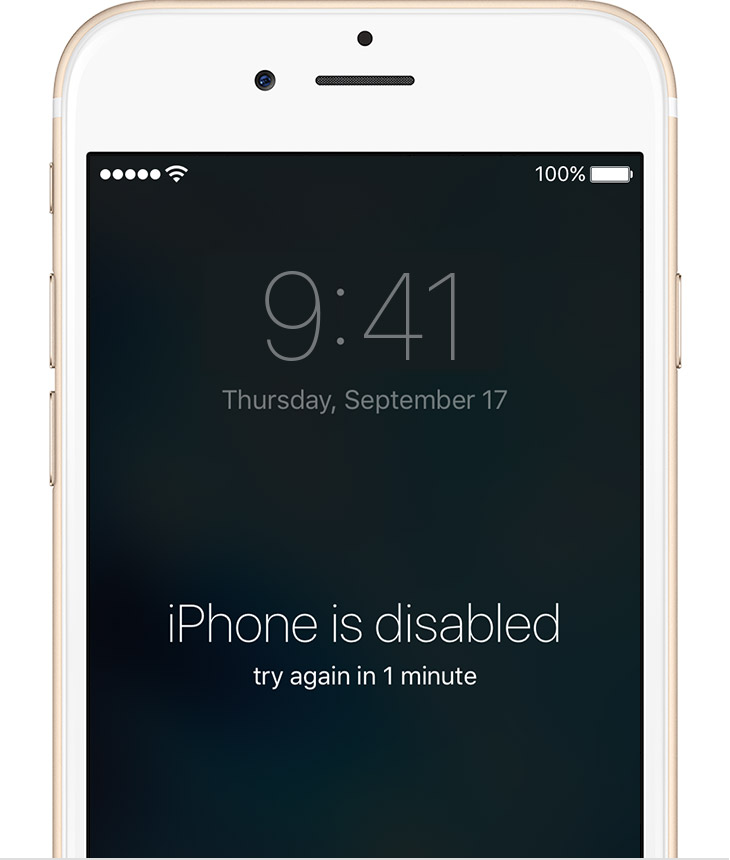
If you enter the wrong password / passcode into an your iPhone device continues six times, you'll be locked out and a message will say that your device is disabled, please try again after 1 mint or 5 mint etc.
Connect your device to the computer and Open iTunes. ...
Wait for iTunes to sync your device , click Restore [your device].
When you reach the Set Up screen while restoring your iOS device, tap Restore from iTunes backup.
If you forgot the passcode for your iPhone, iPad, or iPod touch, or your device is disabled, Follow below these steps to reset your device.
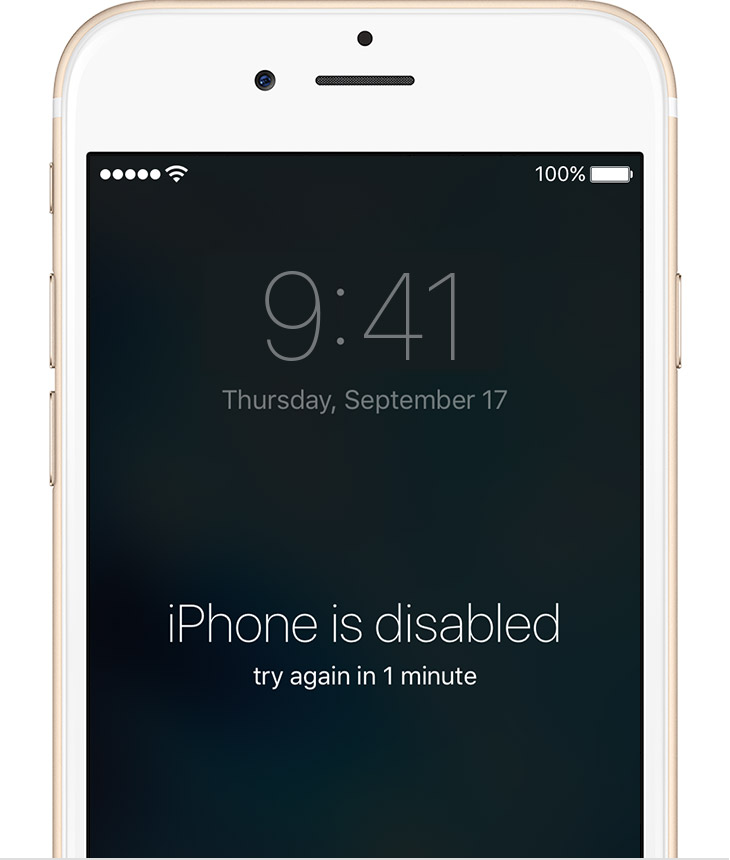
If you enter the wrong password / passcode into an your iPhone device continues six times, you'll be locked out and a message will say that your device is disabled, please try again after 1 mint or 5 mint etc.
Pick a way to erase your iPhone device
Choose a way to erase:
If you've synced with iTunes, use iTunes or If you're signed in to iCloud and Find My iPhone is enabled, use iCloud.
If you don't use iCloud and you can't sync or connect with iTunes, use recovery mode. Erase your device with iTunes
If you've synced your device with iTunes, you can restore your device easily.
Connect your device to the computer and Open iTunes.
Wait for while and click on restore button from iTunes.
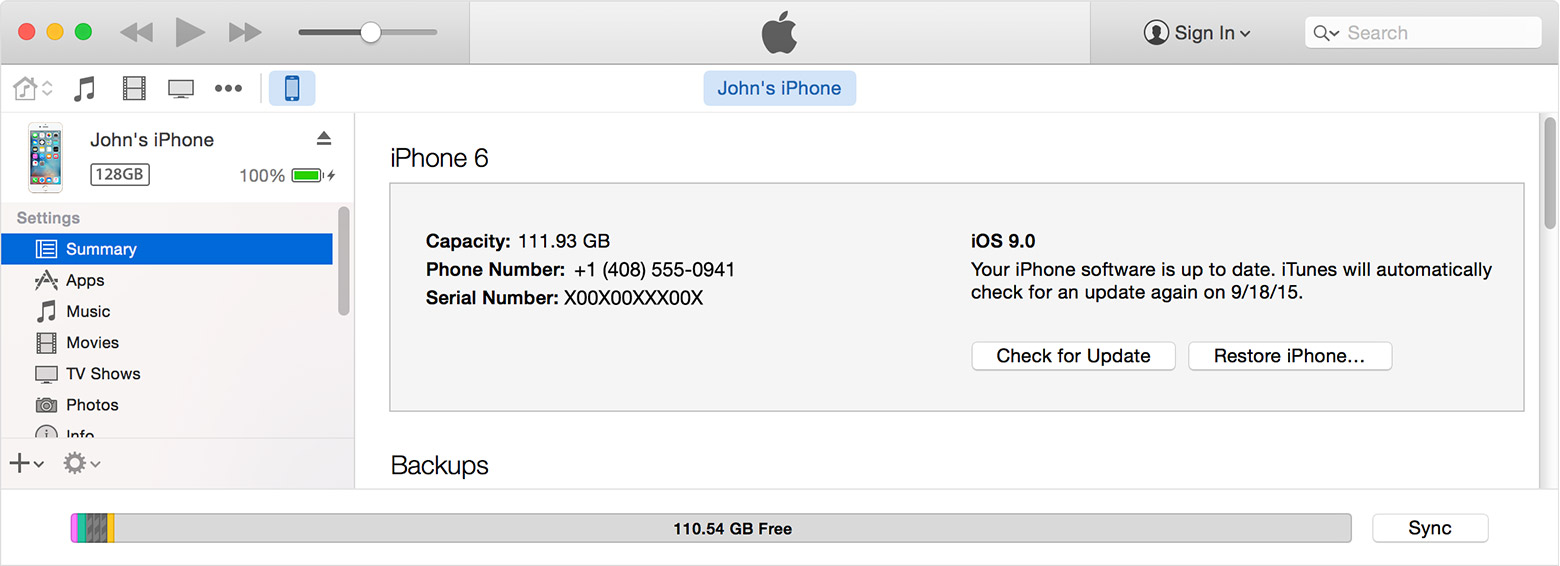
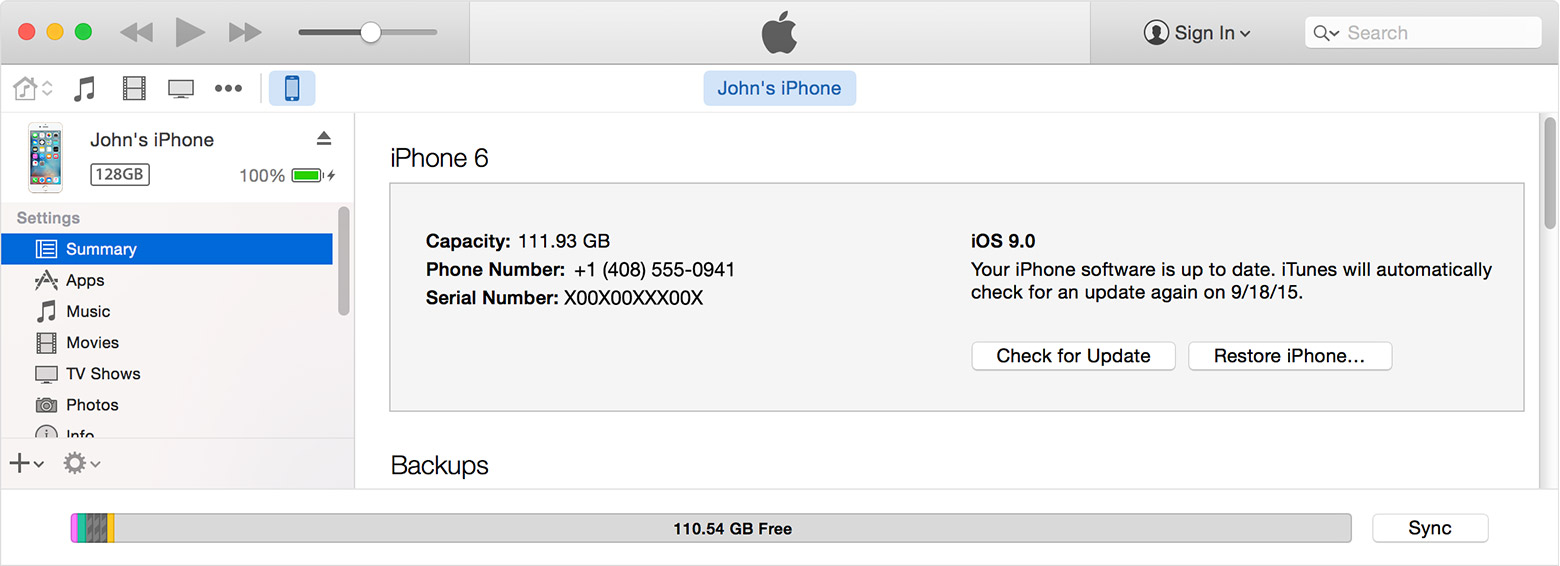
Set Up you reach the screen while restoring your iOS device, click tap to Restore from iTunes backup.
Select your iPhone device in iTunes. Look at the date and size of each backup and pick the most relevant one.

Select your iPhone device in iTunes. Look at the date and size of each backup and pick the most relevant one.

Second Method.
Erase your device with iCloud
If you set up Find My iPhone on your iOS device, you can use iCloud to erase and restore it.
From another device or Computer, go to icloud.com/find.
If prompted, sign in with your Apple ID.
Click All Devices at the top of your browser window.
Select the device you want to erase all devices from iCloud.
Click Erase [device] to erase your device and its passcode.
Now you can either restore from a backup or set up as new, Its up to you
If your device isn't connected to a Wi-Fi or cellular network, you can't erase it with Find My iPhone.
 Recommended
Recommended
If you set up Find My iPhone on your iOS device, you can use iCloud to erase and restore it.
From another device or Computer, go to icloud.com/find.
If prompted, sign in with your Apple ID.
Click All Devices at the top of your browser window.
Select the device you want to erase all devices from iCloud.
Click Erase [device] to erase your device and its passcode.
Now you can either restore from a backup or set up as new, Its up to you
If your device isn't connected to a Wi-Fi or cellular network, you can't erase it with Find My iPhone.
 Recommended
Recommended
Erase your device with recovery mode
If you've never synced with iTunes or set up Find My iPhone in iCloud, you'll need to use recovery mode to restore your device. This will erase the device and its passcode / Password.
Connect your iOS device to your computer and open iTunes. If you don't have a computer, borrow one from a friend, or go to an Apple Retail Store or Apple Authorized Service Provider.
While your device is connected, force restart it: Press and hold the Sleep/Wake and Home buttons at the same time. Don't let go when you see the Apple logo — keep holding until you see the recovery mode screen.
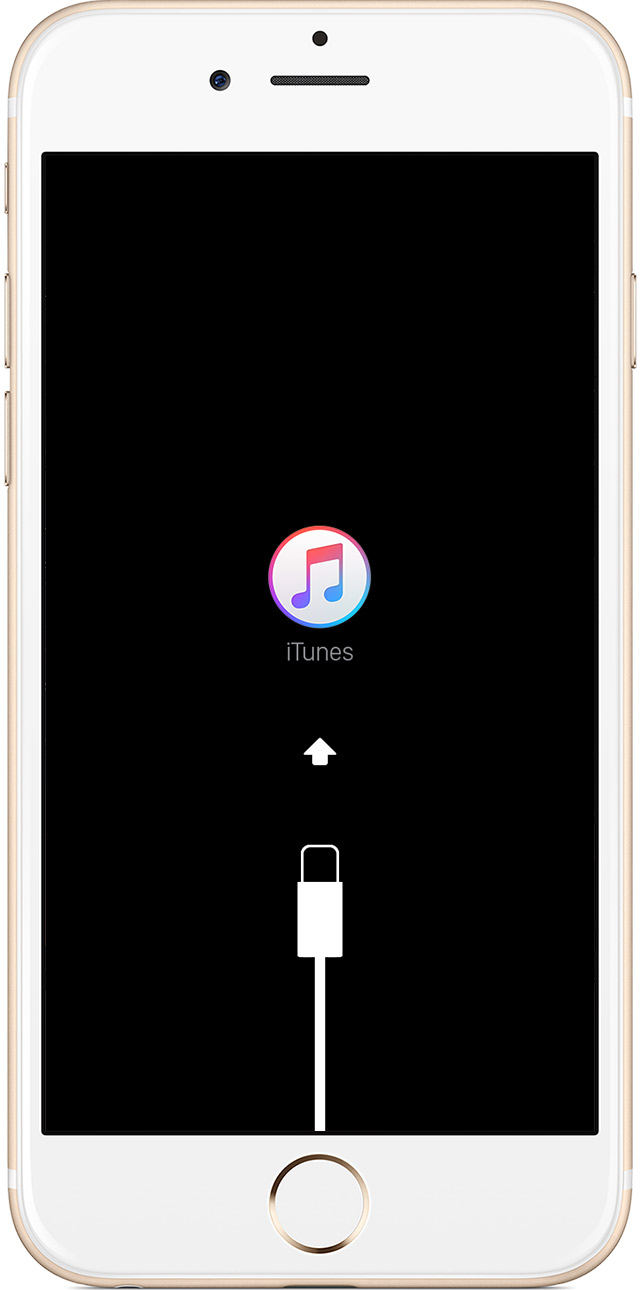
When you see the option to Restore or Update, choose Restore.
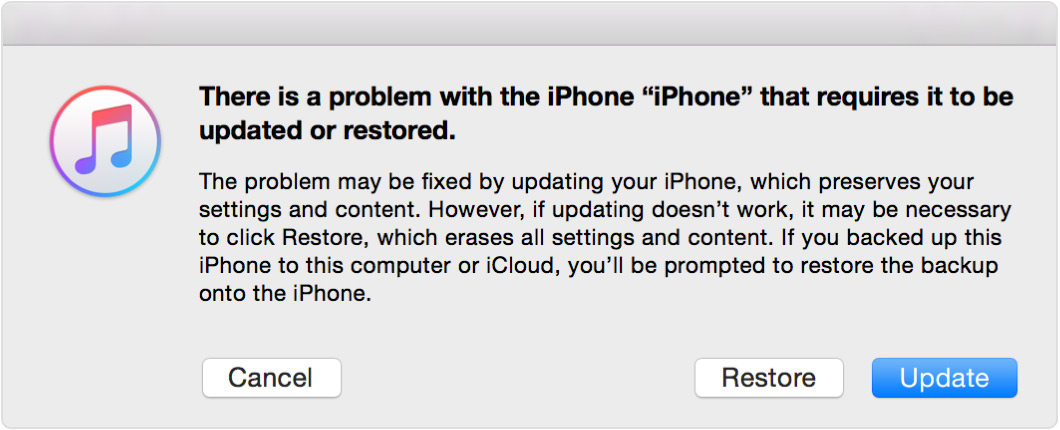
iTunes will download software for your iPhone device. If it takes more than 15 minutes, your device will exit recovery mode and you'll need to repeat steps 2 and 3.
Wait for the process to finish. Then you can set up and use your device.

Don't forget to Share with your friends and follow us on Blogger + Google + Youtube.
If you've never synced with iTunes or set up Find My iPhone in iCloud, you'll need to use recovery mode to restore your device. This will erase the device and its passcode / Password.
Connect your iOS device to your computer and open iTunes. If you don't have a computer, borrow one from a friend, or go to an Apple Retail Store or Apple Authorized Service Provider.
While your device is connected, force restart it: Press and hold the Sleep/Wake and Home buttons at the same time. Don't let go when you see the Apple logo — keep holding until you see the recovery mode screen.
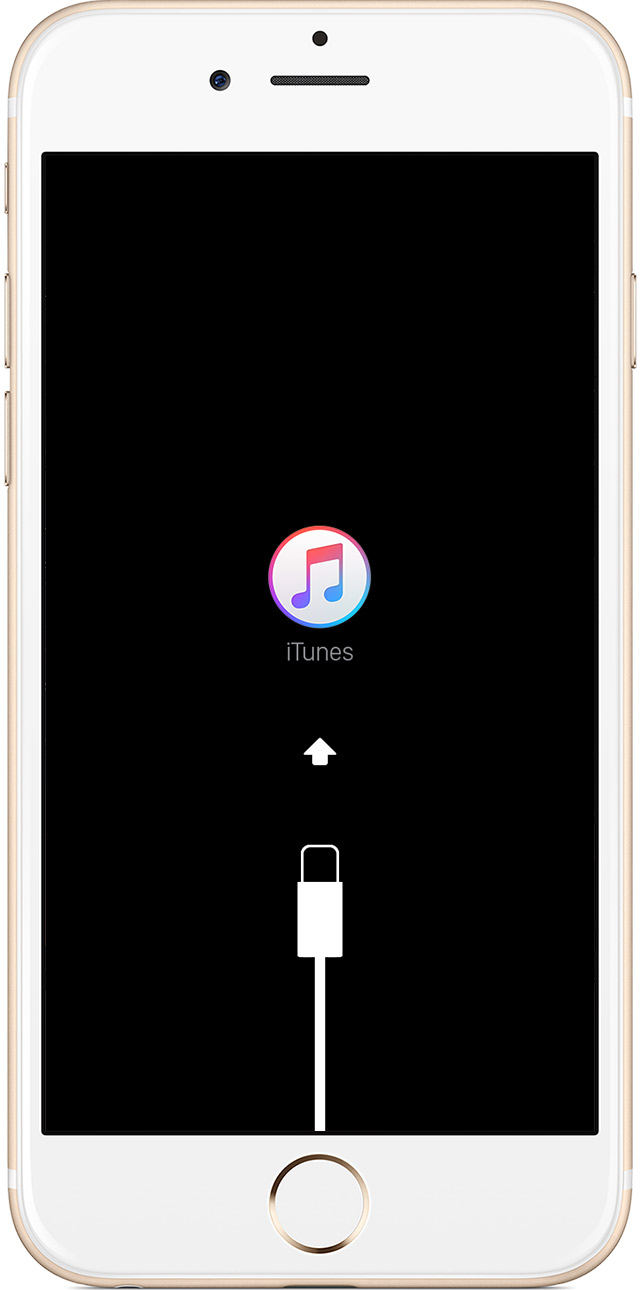
When you see the option to Restore or Update, choose Restore.
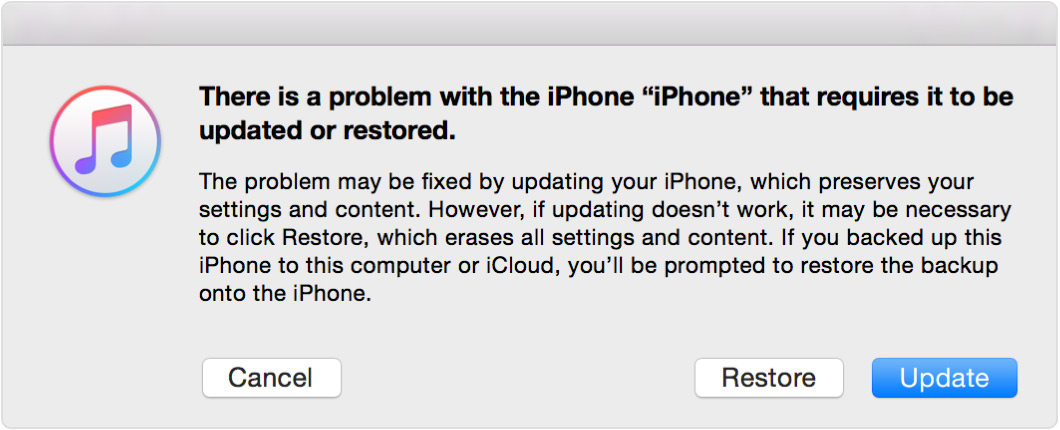
iTunes will download software for your iPhone device. If it takes more than 15 minutes, your device will exit recovery mode and you'll need to repeat steps 2 and 3.
Wait for the process to finish. Then you can set up and use your device.

Don't forget to Share with your friends and follow us on Blogger + Google + Youtube.
No comments :
Post a Comment